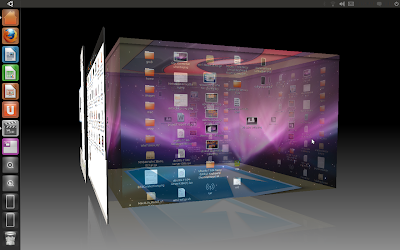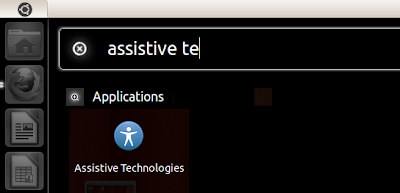Install LAMP-SERVER, linux, apache, mysql, php
Do you want to install LAMP-SERVER on Ubuntu Linux ? LAMP stands for Linux, Apache, Mysql, Php Its a package containing all required packages which are needed on linux for developing php application with apache server and mysql database server. You can install each of the packages individually or just install a single package containing all this in one single command. Which one you will prefer ? Don’t worry ! I will show you both the methods…. Install all packages separately Perform following commands sudo apt-get install apache2 Now one all installation is done, just make sure that it is installed and working properly. Try http://localhost/ or http://YOUR_IP_ADDRESS It will show you a message in web page “It Works!” means “It is working”. Now next step install php and required libraries & modules. sudo apt...