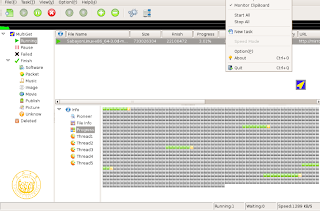Test Firefox 6 Nightly 1 (6.0a1) in Ubuntu
As promised by the Firefox developers are on steroids developing Firefox at super speed. Firefox 6.0 Nightly is now available following the release of Firefox 5.0 aurora which was released a week ago. There not much to say in this release. You can also check their daily builds @ http://nightly.mozilla.org/ Download Mozilla Firefox 6.0 Nightly for Linux Firefox 5.0 Nightly 1 Linux i386 Firefox 5.0 Nightly 1 Linux amd64 Test it Out! Extract the firefox-6.0b1.tar.bz2 Open the folder in the terminal (or) Press F7 in the folder to open embedded terminal Type ./firefox to test Firefox