How To Upgrade Ubuntu 10.04 (Lucid Lynx) To 10.10 (Maverick Meerkat) (Desktop & Server)
1 Desktop
Start the Update Manager (System > Administration > Update Manager):
In the Update Manager, click on the Settings... button (in the lower left corner):
The Updates tab in the Software Sources window should open. Select Normal releases in the Show new distribution releases: drop-down menu and click on Close:
Back in the Update Manager, click on the Check button to check for new updates and distribution releases:
The Update Manager should show that a new distribution release (10.10) is available. Click on the Upgrade button to start the distribution upgrade:
A window with the release notes for 10.10 comes up. Click on Upgrade again:
The upgrade tool is now being downloaded. Afterwards, type in your password.
The upgrade is being prepared:
Click on Start Upgrade to finally begin with the upgrade process:
The upgrade packages are now being downloaded...
... and installed. This can take some time, so please be patient.
You might see the following message (Continue without installing GRUB?). I recommend to check the checkbox and click on Forward so that the system will continue to use the old, working GRUB. If you don't check the checkbox , the update manager will install a new GRUB and ask you on which device/partition it should be installed which can make the system unbootable if you select the wrong device/partition.
Because we had to change the Release upgrade settings in the Software Sources window, you will see the following message. It is ok to select Keep:
At the end of the upgrade process, you should remove obsolete packages:
The system needs to be rebooted to complete the upgrade, therefore click on Restart Now:
After the reboot, you can use your new Ubuntu 10.10 desktop:
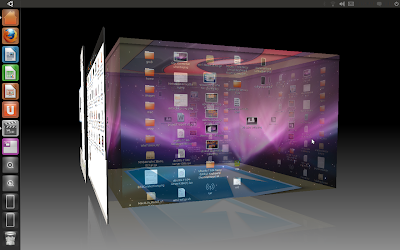
Comments
Post a Comment